You can do basic bookkeeping with MyBasicCRM. This tutorial explains you to create payment activities and link them with your client profiles to see their account balances.
It is also possible to integrate other accounting software. Don't hesitate to contact us through support@mybasiccrm.com for your integration needs.
CLIENT ACCOUNT BALANCE(CREATING AN ACTIVITY TO RECEIVE PAYMENT)
Go to the'Activity/Task' menu item and click 'Add New'.
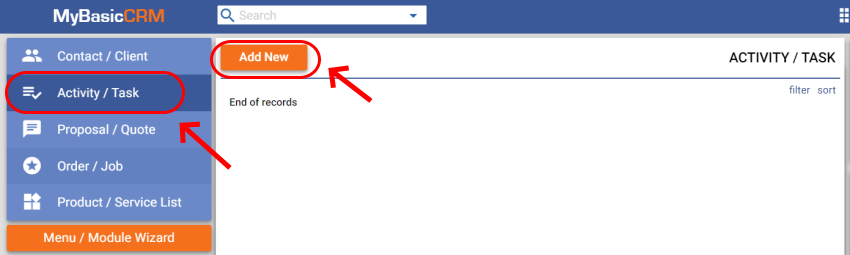
Click on the 'Page Wizard' button.
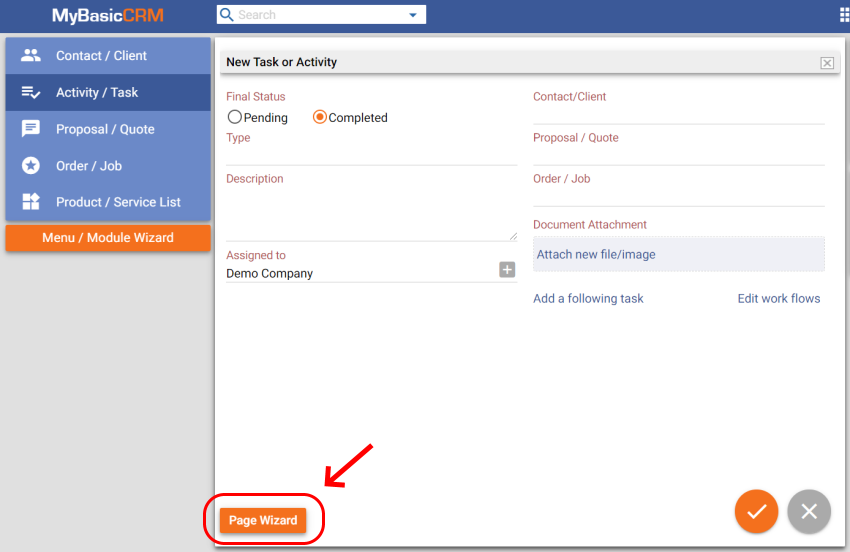
Select the 'Receive payment' activity type to customize the activity page. If you don't see this activity in your list, you can always add it by clicking on the 'Add/Delete Type' button. You can rename the activity to anything you want.
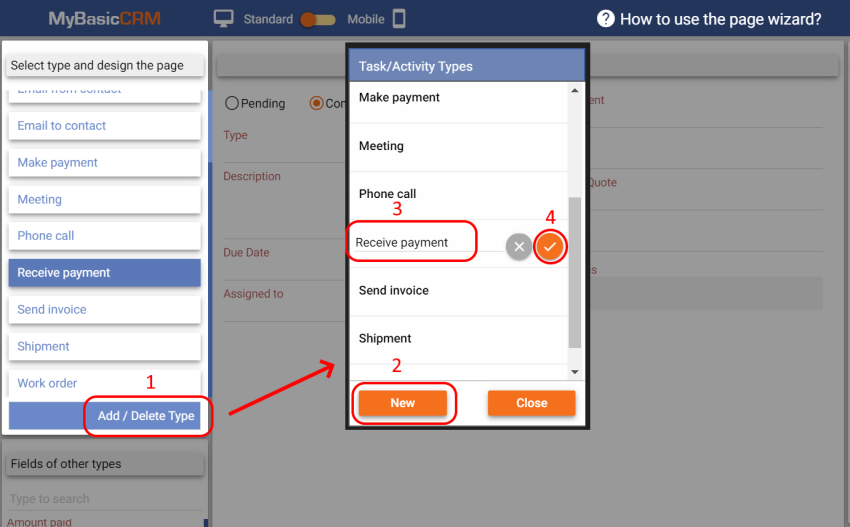
Drag and drop a custom 'Money' field to any desired place on the page.
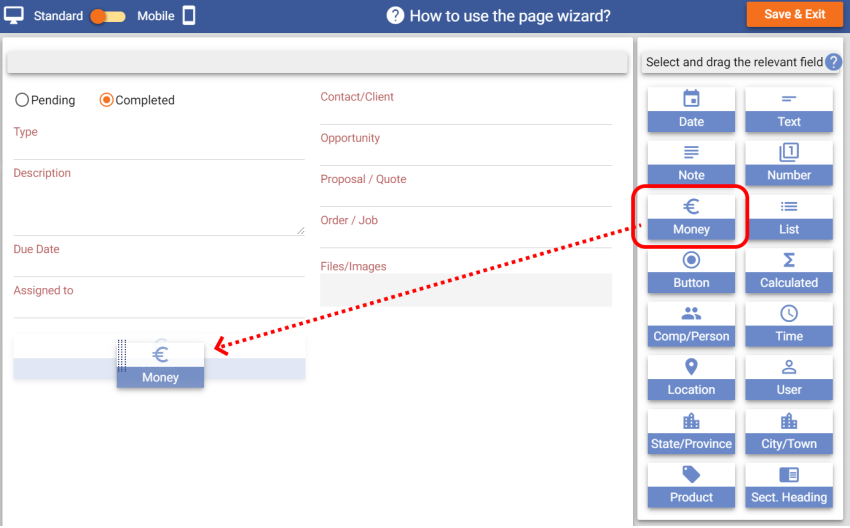
Name the custom field as 'Amount received' or any other name that makes sense for you. Click 'Next' and then click on the settings settings icon.
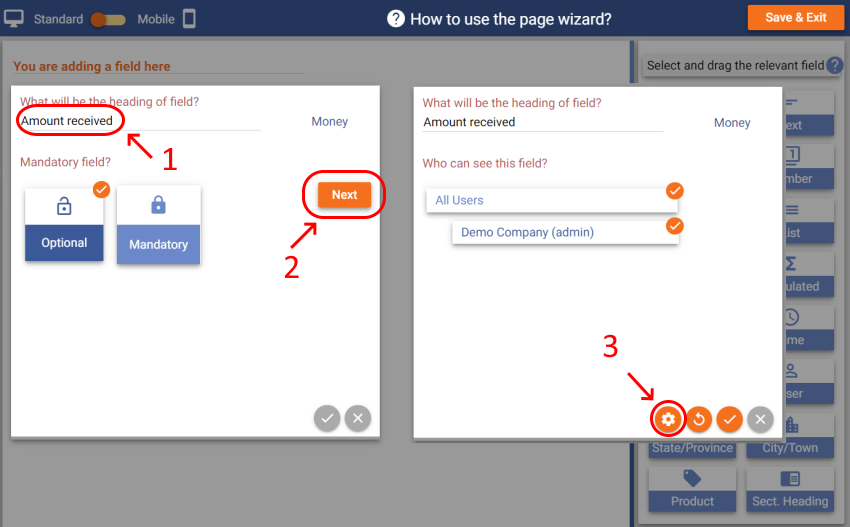
Click 'Next' until you see the 'Customer balance' option. Select the 'Decrease client debt' option because we want to keep records of what we collect from clients (decreasing client liabilities) under this activity, then save custom field settings.
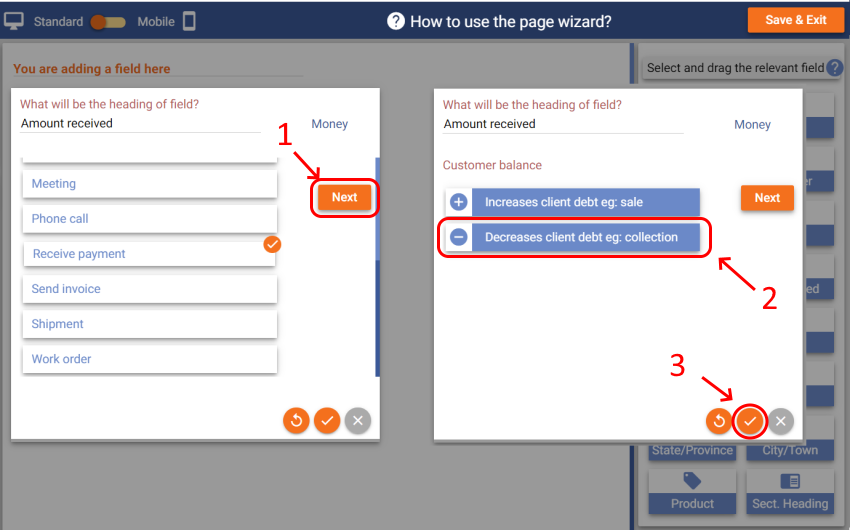
Click 'Save & Exit' and go out of Page Wizard. You will get a notification saying that 'Dbt Balance' field was added to your customer page. We will check this field later.
CLIENT ACCOUNT BALANCE(CREATING AN ACTIVITY TO MAKE PAYMENT)
Go to the 'Activity/Task' menu item and click 'Add New'.
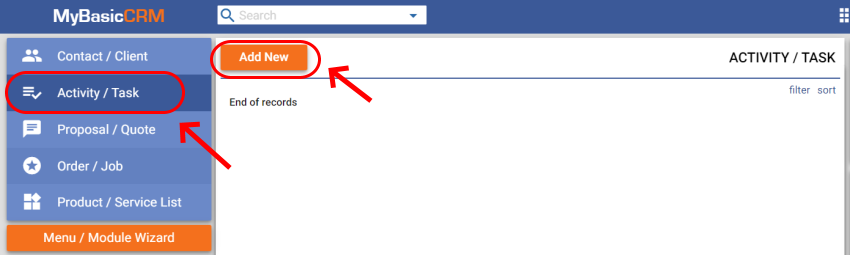
Click on the 'Page Wizard' button.
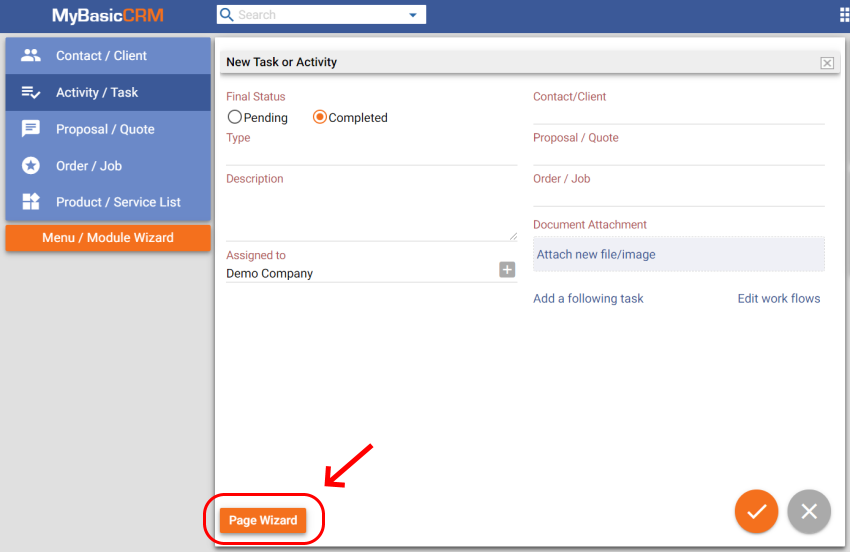
Select the 'Make payment' activity type to customize the activity page. If you don't see this activity in your list, you can always add it by clicking on the 'Add/Delete Type' button. You can rename the activity to anything you want.
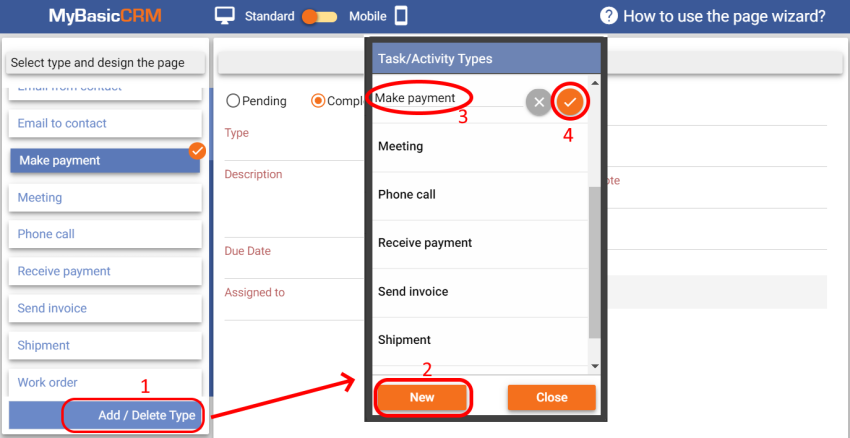
Drag and drop a custom 'Money' field to any desired place on the page.
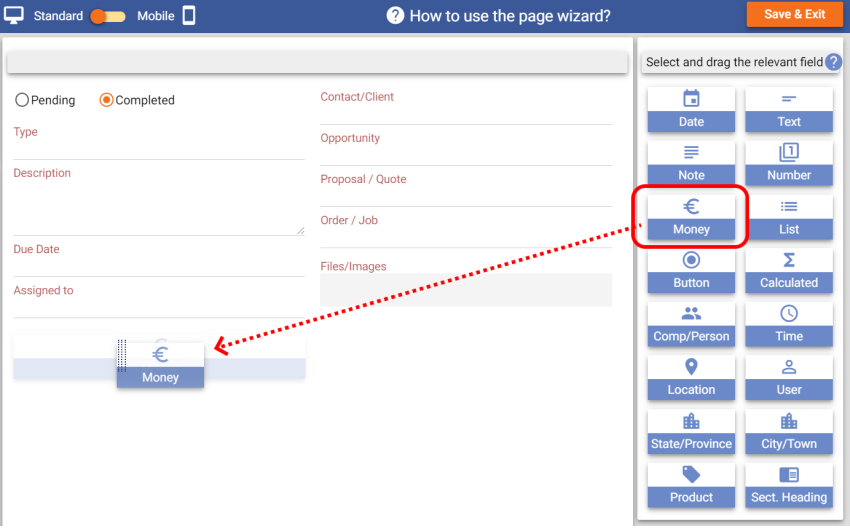
Name the custom field as 'Amount paid' or any other name that makes sense for you. Click 'Next' and then click on the settings settings icon.
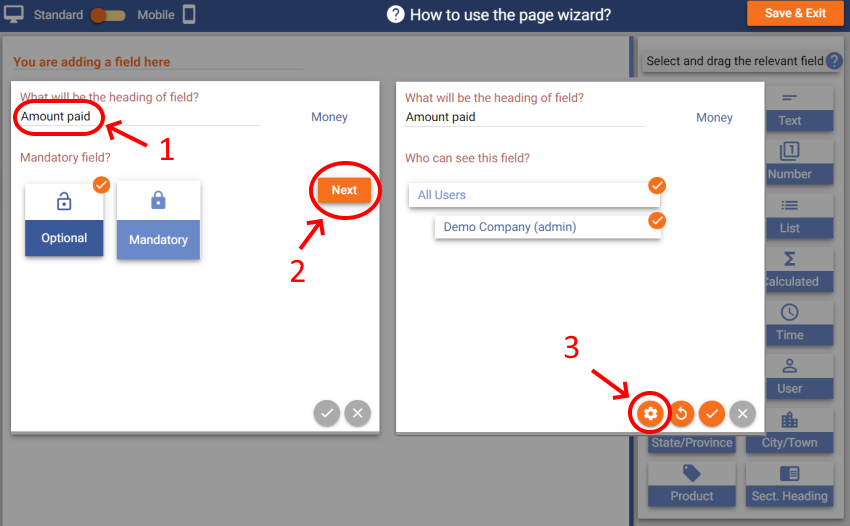
Click 'Next' until you see the 'Customer balance' option. Select the 'Increase client debt' option because we want to keep records of what we paid to clients (increasing client liabilities) under this activity, then save custom field settings.
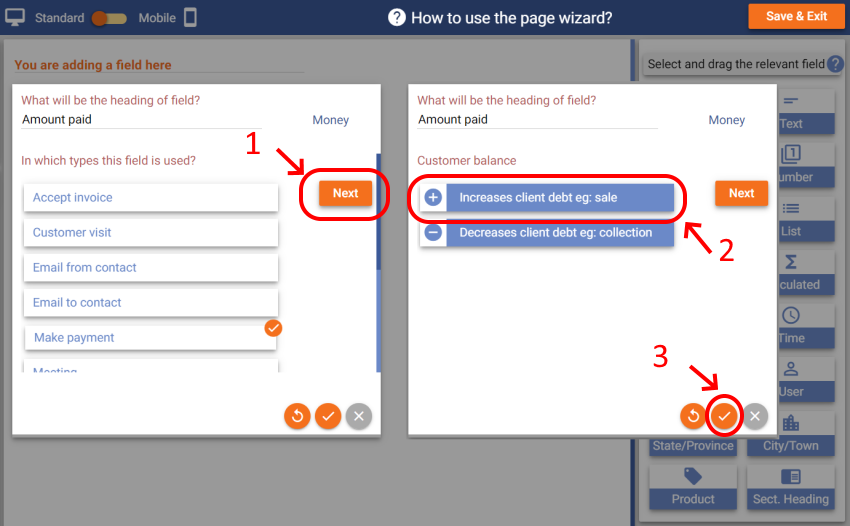
Click 'Save & Exit' and go out of Page Wizard.
CLIENT ACCOUNT BALANCE
Go to your contact page. Click on the blue circle button and click Add Activity/Task to add a payment to your client profile.
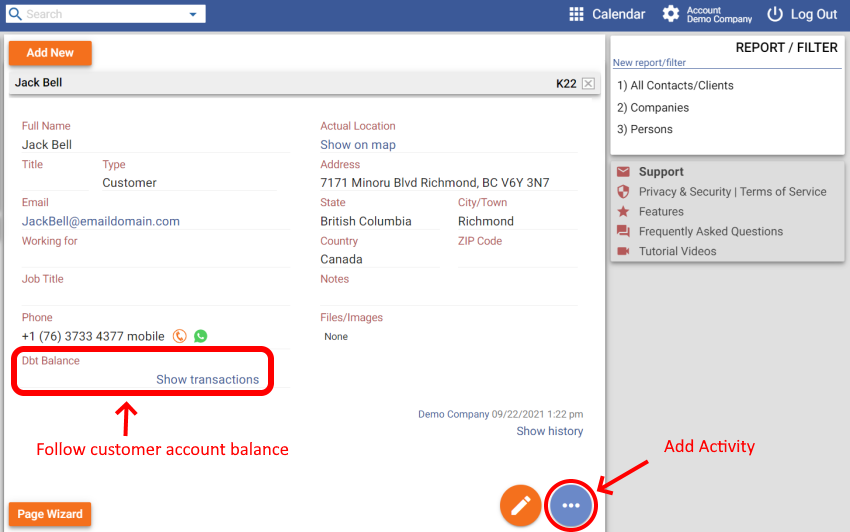
Add a payment activity and save.
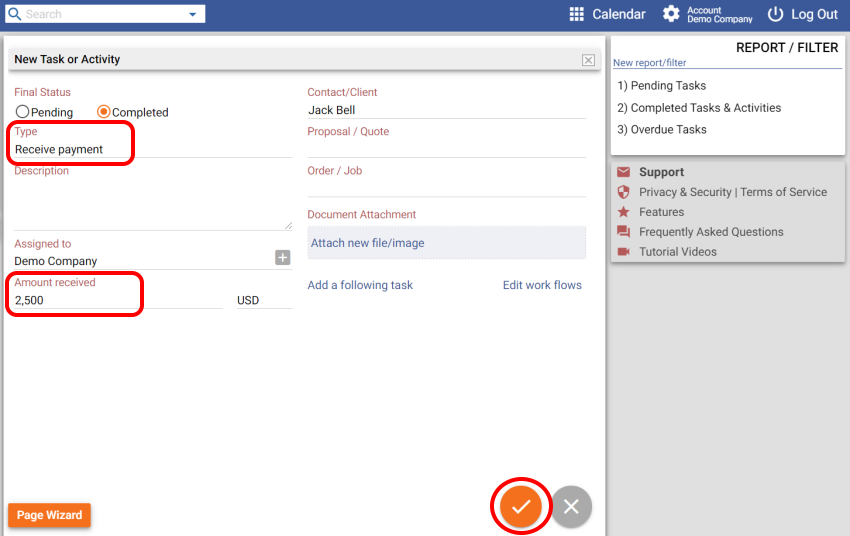
If you go back to your contact page by clicking on the contact name, you will see that the account balance has changed. You can see past transactions by clicking on the 'Show transactions' button.
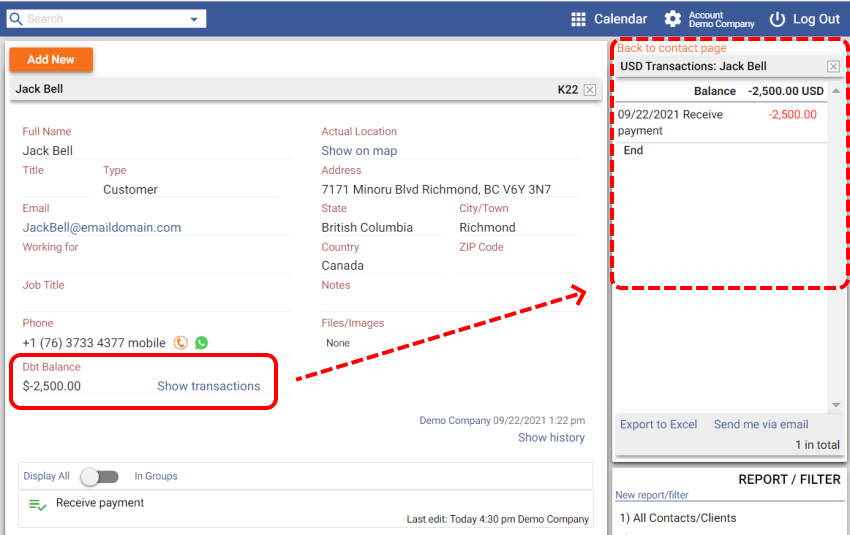
The account balance will change as you take orders (that increase client liabilities) and get payments.
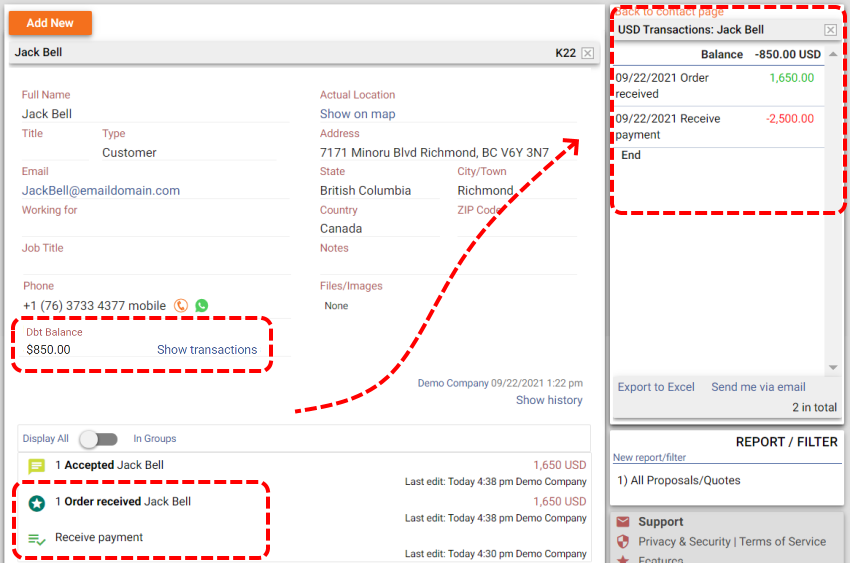
You can also integrate your accounting software with MyBasicCRM. Please get in touch with us through support@mybasiccrm.com for more information.