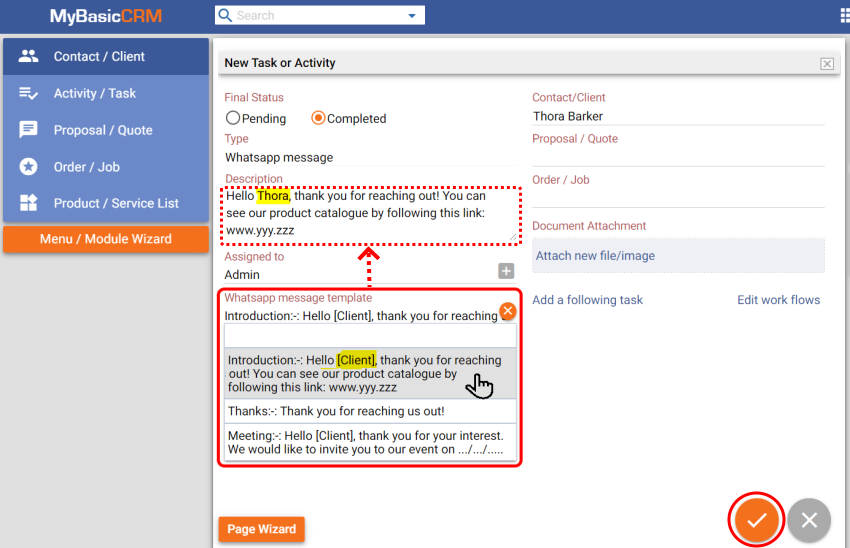With MyBasicCRM WhatsApp integration, you can
- initiate WhatsApp conversations with your contact,
- create templates for the messages that you use frequently,
- automatically insert the name of the relevant contact into your messages,
- see message history on your contact page.
INITIATING AND SAVING A WHATSAPP MESSAGE
Go to your contact that you want to send a message and click on the WhatsApp icon. You will see the same icon if you are using the mobile version.
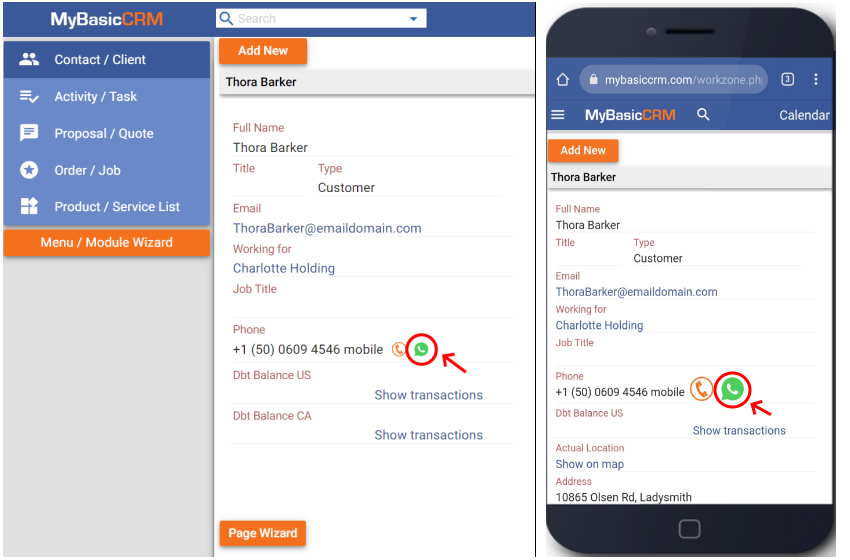
'Send now' button opens a new Whatsapp chat screen.

'Save and send' button creates a new Whatsapp message activity that you can fill in the message content details. You can also use templates for your messages. See the following slides to learn how to prepare templates.

Save your changes, MyBasicCRM will save your message, and a WhatsApp chat screen will open with your message. You can follow your outgoing messages on your contact page.
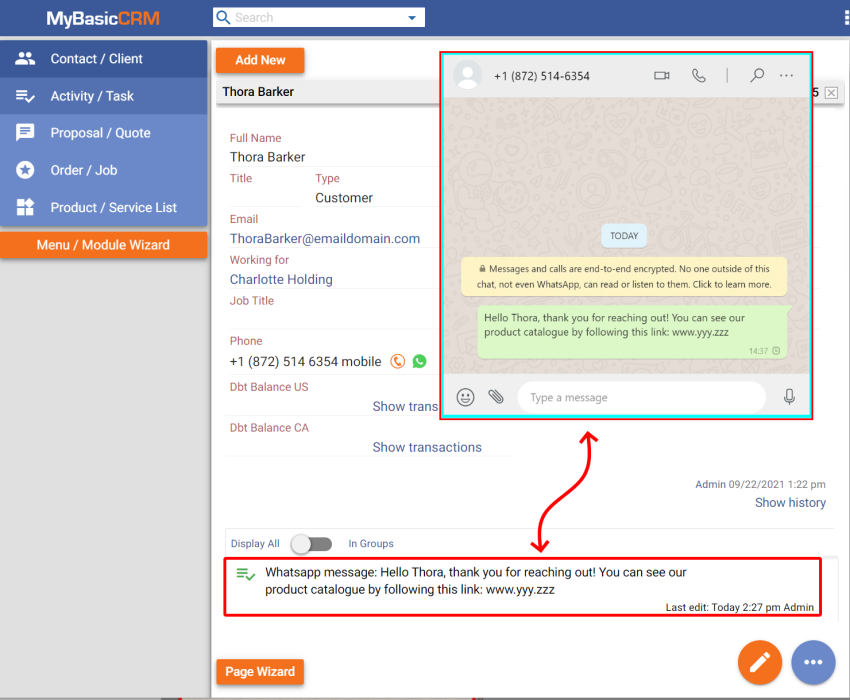
CREATING WHATSAPP MESSAGE TEMPLATES
Go to 'Page Wizard' and select 'Whatsapp message' type to edit. Click on the edit button for the 'Whatsapp message template' field.
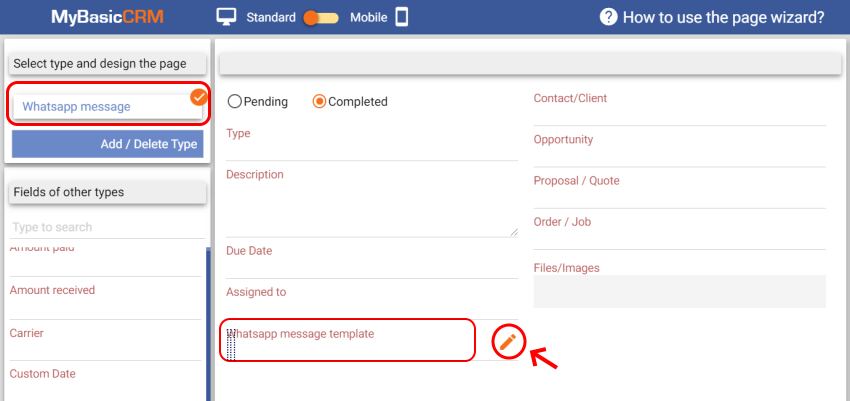
Click 'Next', add your template options on the next screen and save.
- Use :-: symbol to define titles for your message. The defined title will not appear in the messages.
- Use [Client] variable to automatically add the contact name to the template.
For example:
"Introduction:-: Hello [Client], thank you for reaching us out! You can see our product catalogue by following this link: www.yyy.zzz"
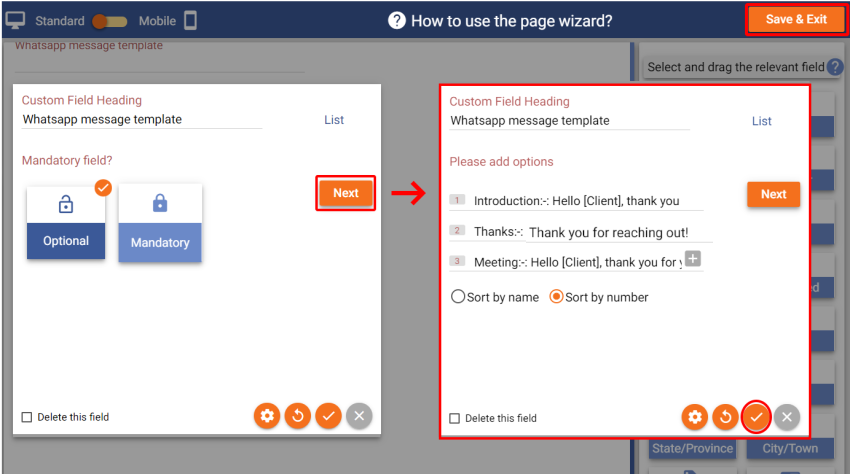
Finally, 'Save & Exit' from the Page Wizard. Your templates will appear in the 'Whatsapp message template' list.