You can restrict the access of your client reps, resellers or branches so that they can only see (or edit) their clients and related information. At the same time, you have access to all information.
For this restriction, follow the steps below:
ADDING NECESSARY FIELDS
Let's create two company branches, and limit their access to MyBasicCRM. Go to any of your customer pages, open the page wizard. You can add a "list" or "user" type field.
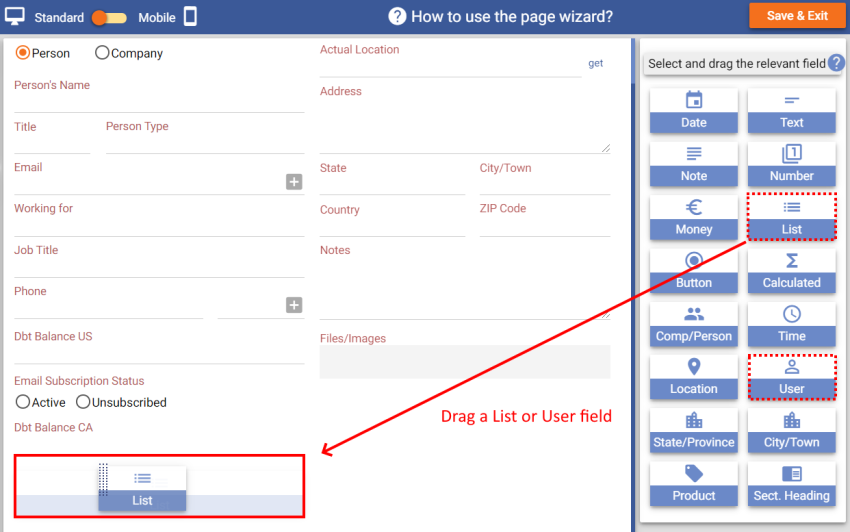
Name your field, such as 'Branch Restriction', then click 'Next'.
If you used a List field, add branch names to your list, such as 'Branch A' and 'Branch B' and click 'Next'. You could skip this step if you used a User field.
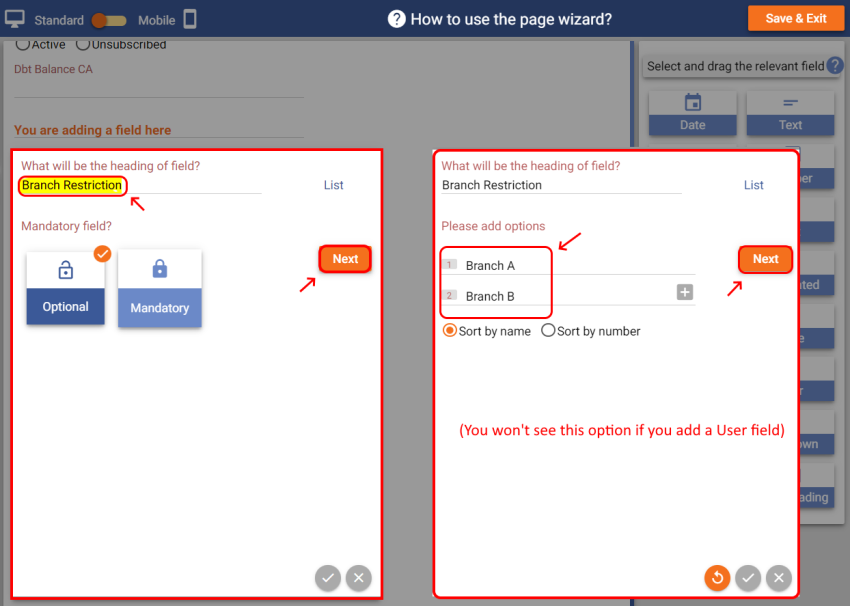
Select your users who can see and edit this field, i.e. who can restrict Branch access to contact.
Click on the settings icon. Select the types of contacts you want this field to be visible. For example, if you want your branch to see your customer, leads and prospects only, then select accordingly.
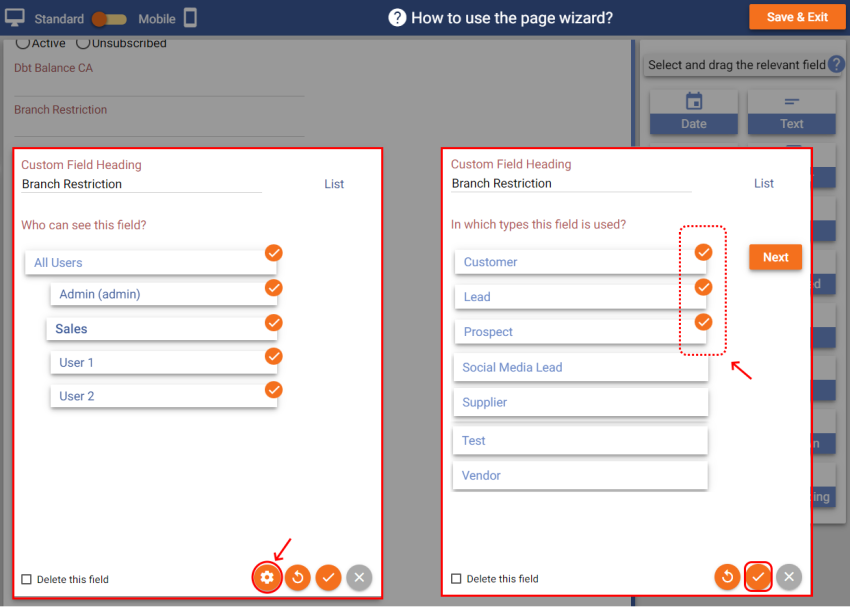
CREATING AND EDITING USER RIGHTS
Next, you should add your branches as users. Go to account settings and click 'User and Permission Management'. Add your branch users, such as 'Branch A' and 'Branch B',
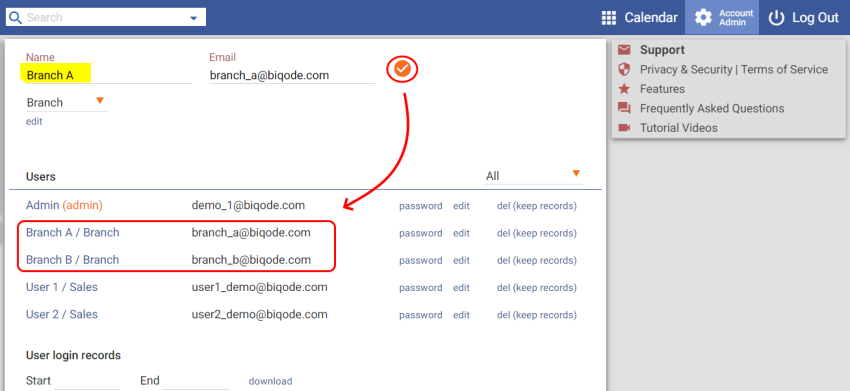
Click one of the new users (i.g. Branch A) to edit permissions. Enable 'Sees only their customers' option and select 'Branch restriction' field. Select the relevant list item, such as 'Branch A'. Select the relevant user (i.e 'Branch A') if you used a User field in the previous steps. By doing that, Branch A user will see only the customers with the 'Branch restriction' field selected as 'Branch A'.
Save and do the same for the other branch users.
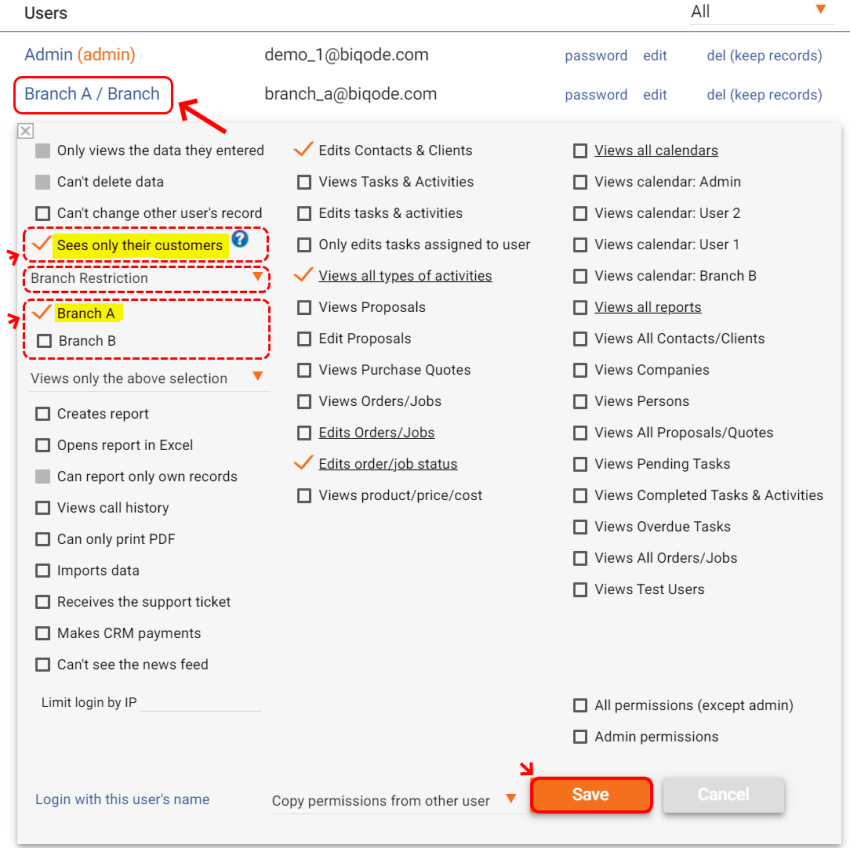
With MyBasicCRM, you have many options to restrict your users (and also branches, resellers, representatives). For example, with the above permissions Branch A can only see the information they enter into MyBasicCRM. Suppose that we need them to reach also the contact information that other users recorded. Therefore we also need to enable 'Views companies' and 'Views persons' options.
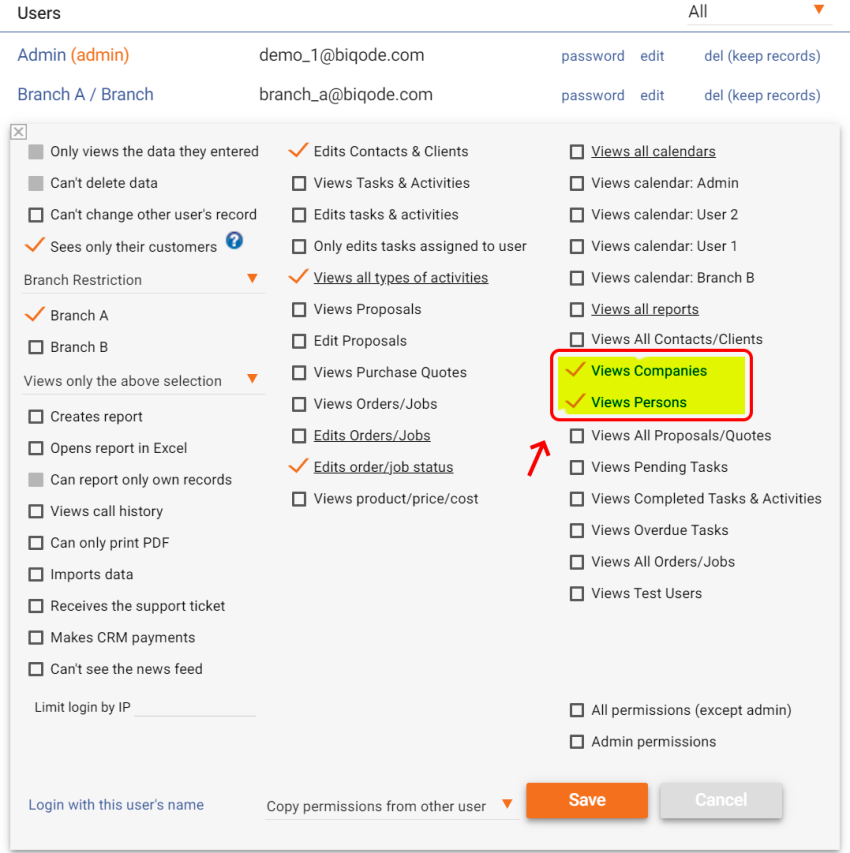
Now we can give Branch A or Branch B access to any contact by just selecting the 'Branch Restriction' field.
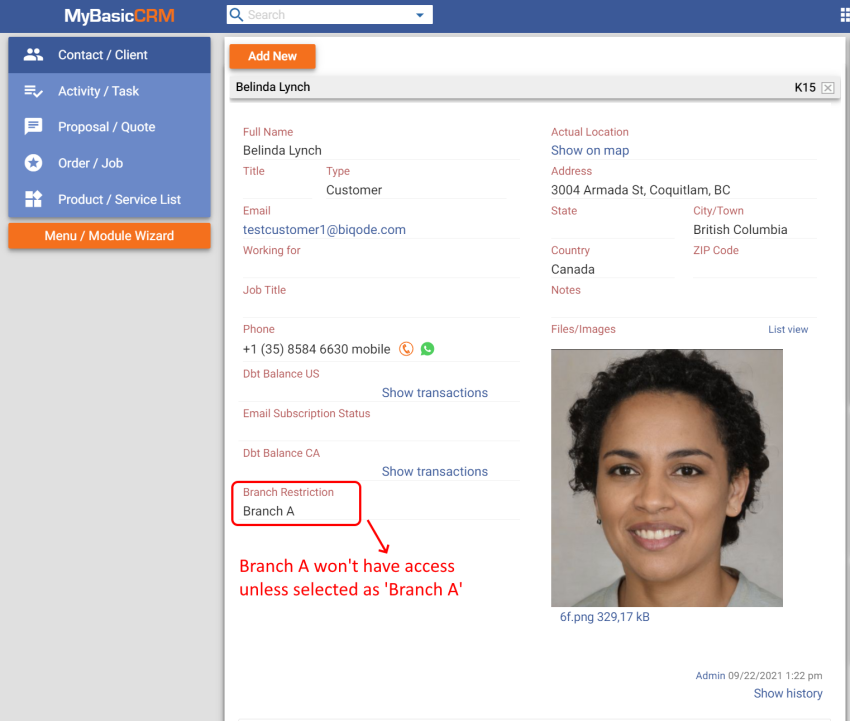
Do not hesitate to email us at support@mybasiccrm.com if you need help setting up permissions for your users.