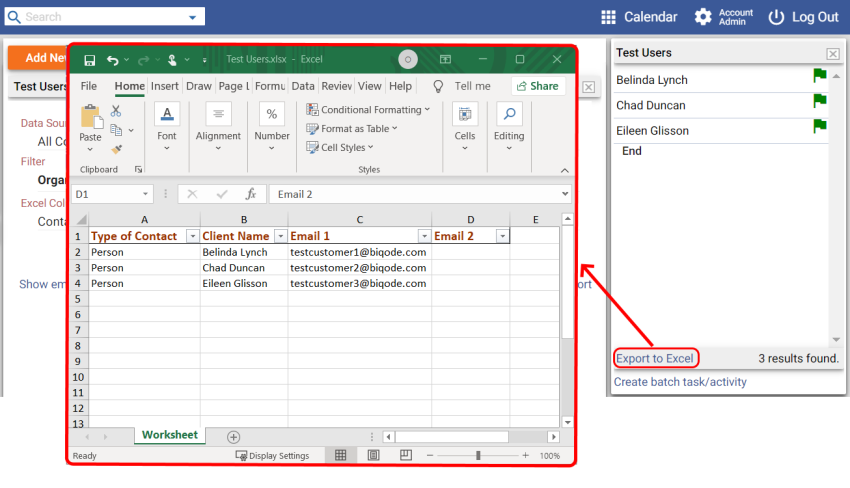With MyBasicCRM, you can quickly get the list of email addresses of your contacts. You can use your list of emails with your preferred email client. You can also see the list of customers who do not have an email address or create many customer lists based on different filters.
CREATING A TEST LIST OF CONTACTS
Let's add a few test users. Go to the 'Contact / Client' menu item and click 'Add New'. Create a 'Test' type user. It is easy to create custom types with MyBasicCRM. To do that, click 'Add/Delete Type', add a new 'Test' type and save.
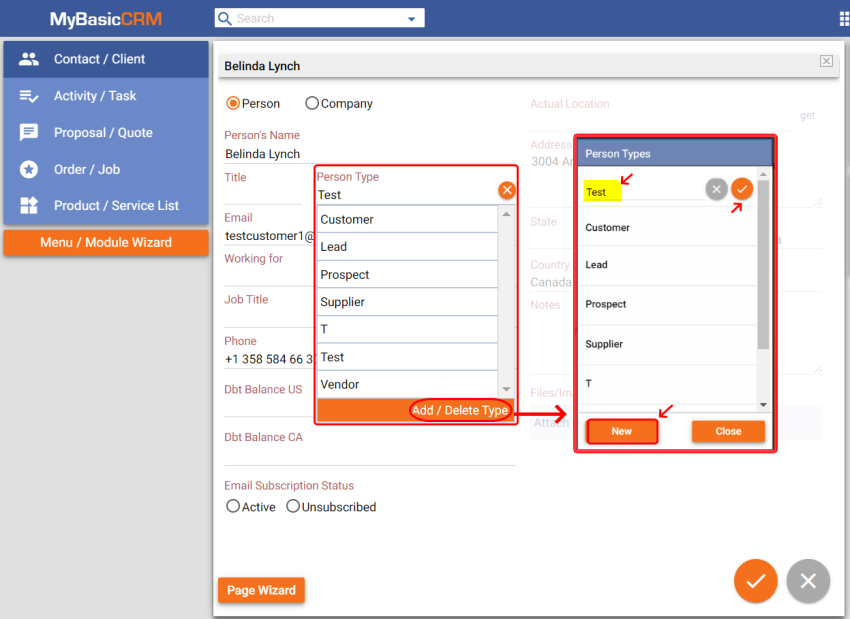
Repeat the above step to add more test users.
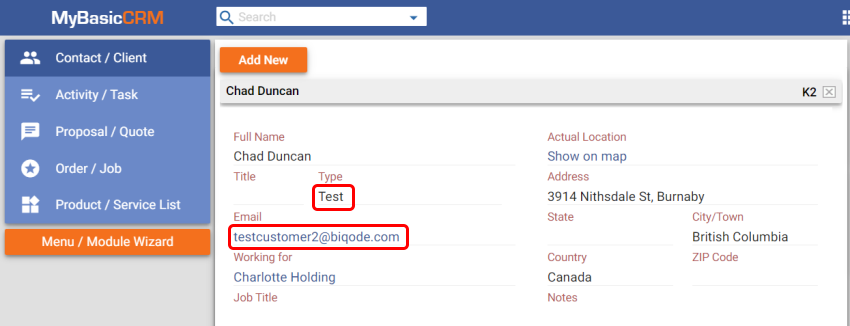
You can go to the 'Contact /Client' page; filter and sort your contacts to see the ones you recently added.
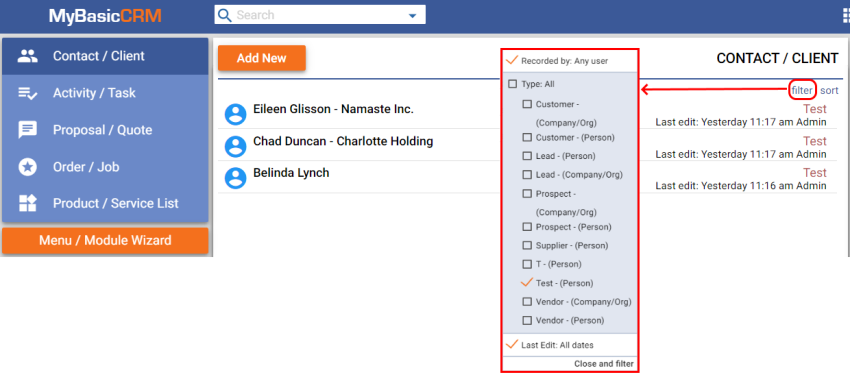
EMAILING TO A LIST OF CONTACTS
You need to create a report to get a list of 'Test' type users:
-Click on the 'New report/filter' button on the 'Report/ Filter' menu.
-Select 'All contacts' with 'Person/Org Type' equals 'Test' as the first filter.
-Click 'add one more filter' to add a second filter which helps us omit the contacts without an email address.
- You should pick any two columns to report, such as name and email.
Name your report and 'Save'. A new report will appear on the Report/Filter menu.
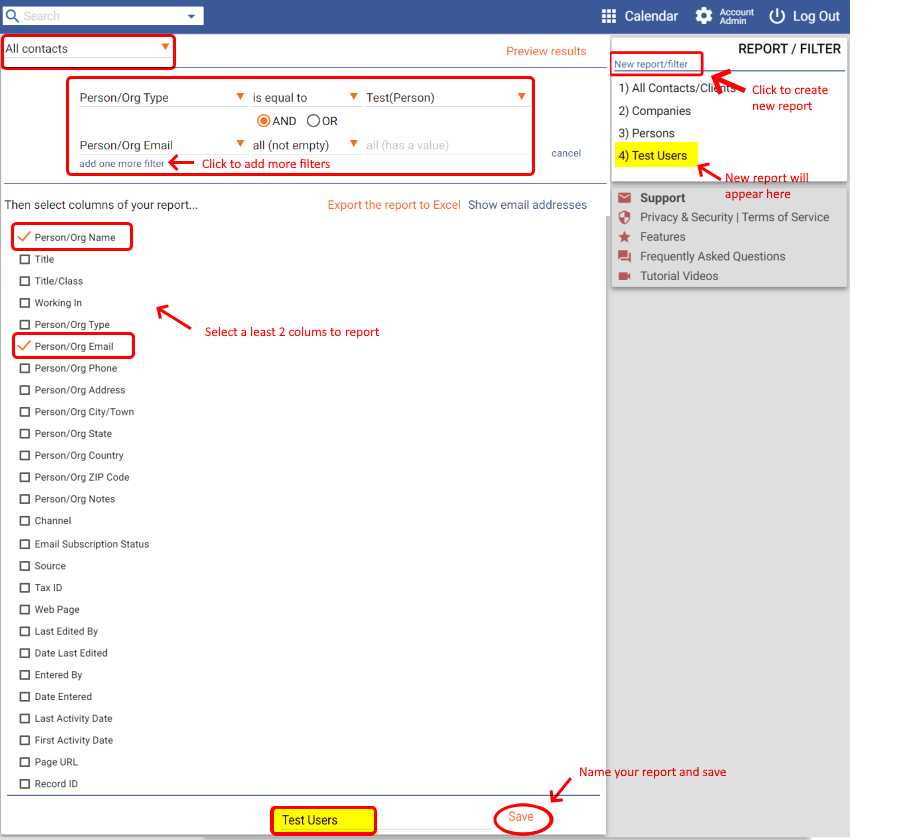
You can get the list of users with the 'Test' type after clicking on the 'Test Users' report.
Click on the 'Show email addresses' button.
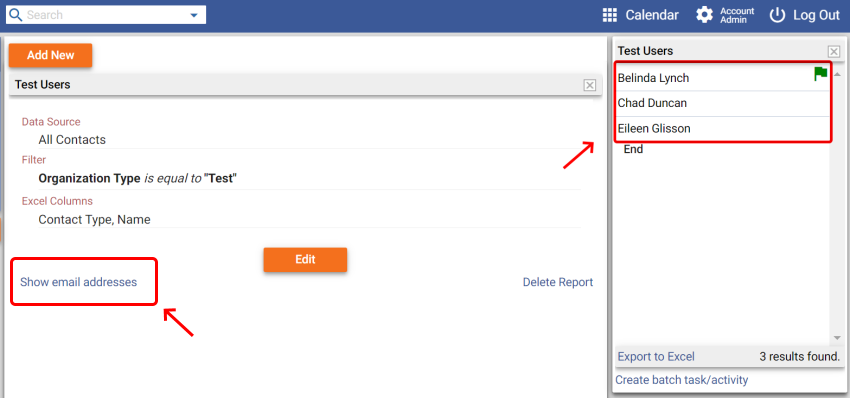
Click on the 'Copy all emails' button to copy and then paste it to your default client to email them.
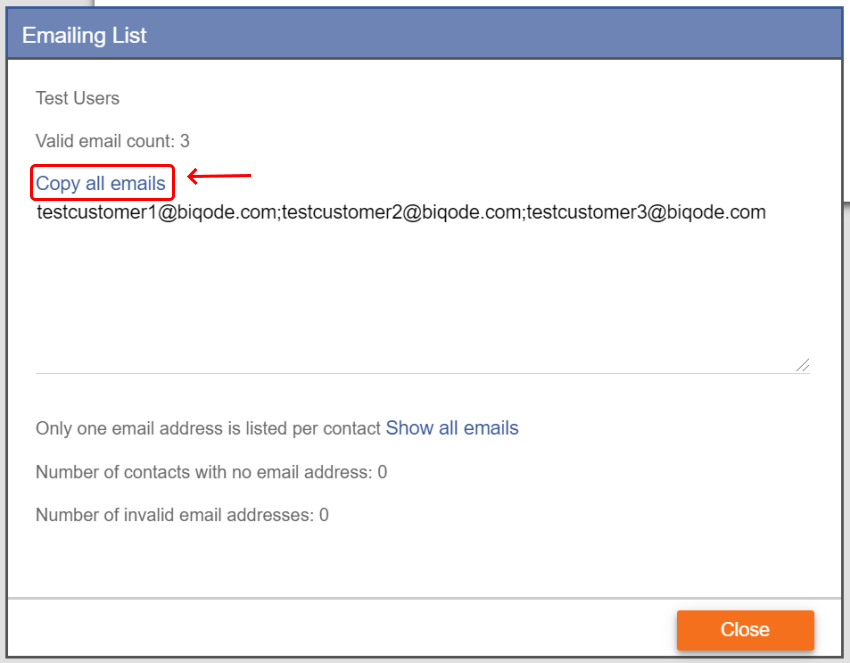
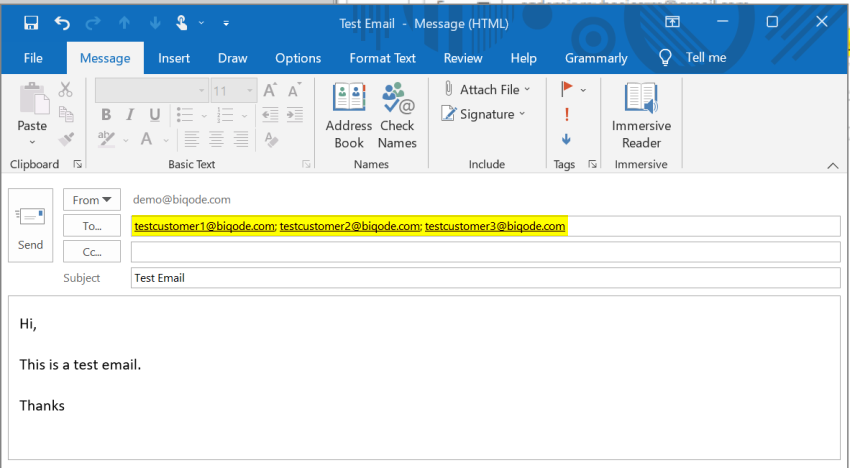
You can always create different types of filters according to your needs. You can also export them into Excel files by clicking on the 'Export to Excel' button.